Do you ever send a document back and forth between people making corrections each time? It is my experience, that it is usually hard to be sure which copy is the “good” copy. Box Collaboration allows users to work on a single document and save it each time so that the entire group can view and edit it at any time from any computer. The process is simple. Follow the steps listed below.
Upload Documents
- Login Box using WebID and password
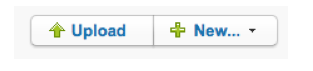
- Add a new file by clicking the “New” button

- Upload document to Box by clicking the “Upload” button within the file you wish to add the document
How to Initiate Collaboration
- Click the people icon at the top of the page
- Click the “Add Collaborators” button
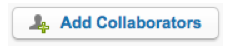
- Enter the email addresses of the people you want to collaborate with
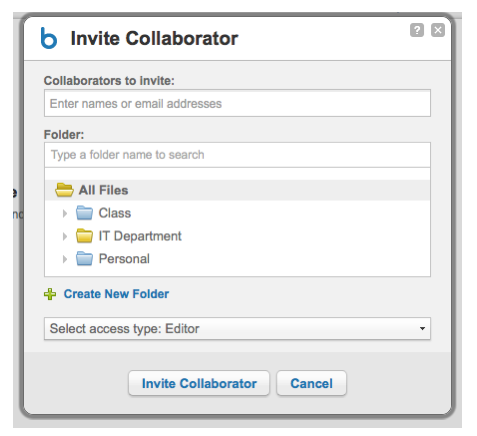
- Choose a folder that you want to collaborate on. Your folders will automatically appear, or you can create a new folder.
- Select access type. Choose “Editor” to allow changes
- Click “Invite Collaborator” button
Collaboration
- Click the document that you wish to collaborate on
- On the right side of the page, you will see “Sharing.” This section will allow you to share your document with others via email and mobile device
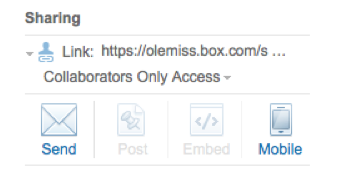
- Click the “Collaborators Only Access” drop down to choose how you want your document viewed
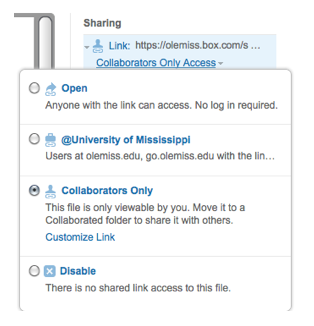
- Invite collaborators by adding names (from contacts) or email addresses and click “Invite Collaborators”
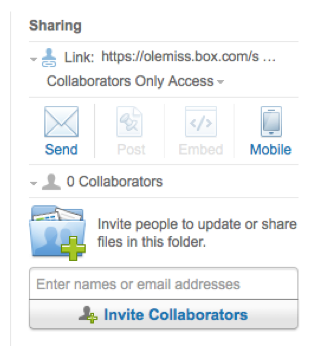
- Collaborators will be able to access, share, comment on, and update all files in that folder
Who Can Collaborate?
Anyone with an email address and Box account can collaborate!
Box account can either be with Ole Miss Box or Box. Both are free to users, except with Ole Miss Box, we receive 10 gb of storage, while Box users receive only 2 gb of storage. Ole Miss users login using WebID and password.
Once you have invited collaborators, you all will be able to edit documents in real time and login from any computer to access your files. For more information on editing, refer to the Box Edit article.
If you have additional questions, please contact the IT Helpdesk at 662-915-5222 or helpdesk@olemiss.edu. You can visit our website for more information or contact us Monday through Friday, 8 AM CST – 5 PM CST.
Tags: box, box edit, collaborate