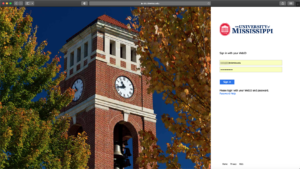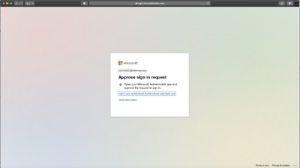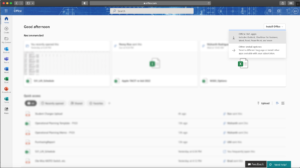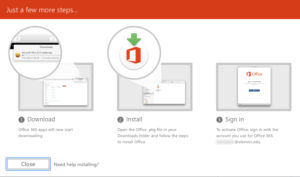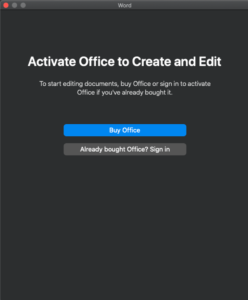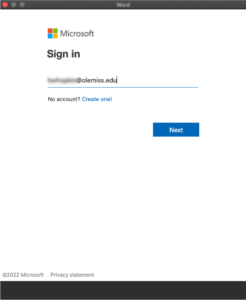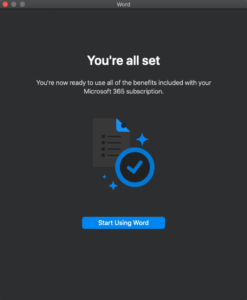The University of Mississippi now provides Microsoft Office 365 for all faculty, staff and students at no charge.
PLEASE NOTE: Office 365 is a subscription-based license. If you have an existing perpetual license for Microsoft Office on your computer, it may make sense for you to stop here and continue using that license. This is particularly true for students, whose 365 subscription, as paid by UM, will stop being renewed once they leave the university.
If you wish to proceed, Office 365 can be obtained as follows.
In the web browser of your choice, navigate to portal.office.com to Sign In. (If you are not automatically redirected to an authentication page, click Sign In at the top right.)
Your user name in this window is webid@olemiss.edu. This is true even if you are a student and do not have an actual email address with the @olemiss.edu suffix, or if you are a faculty member with a primary email address in a different domain (eg @bus.olemiss.edu).
Clicking Next will bring you through to the UM-branded sign in page. Again, your username is webid@olemiss.edu even if you are a student or a faculty member with a nonstandard email address. Your password is your WebID password (ie, the same one you use when logging into your email account, myOleMiss, Box, etc.)
If you are an employee who has previously set up two-step authentication for your email, you will be prompted to verify your login in the usual way. (If you have not set up two-factor authentication, you will not see this step.)
Once logged in, click Install Office at top right and choose Office 365 apps.
Your download will begin immediately. Once downloaded, you will need to open the Office.pkg file in your Downloads folder and follow the steps to install Office.
Once installed, at first launch of an Office application (Word, Excel, etc) you will be prompted to Activate Office.
Again, your username is webid@olemiss.edu and your password is your WebID password.
Once you do this step in one of the Office applications, it will propagate across all of them. That is, if you activate Word, you will not have to activate Excel or PowerPoint.
This license will cover up to five devices per user, and we permit its use on personally owned devices for employees. The above screenshots were taken on a Mac, but the basic process will be the same (if the design aesthetic is somewhat different) on other computers.
On mobile devices, the landing page in office.com will direct you to download the applications of your choosing from your device’s App Store.