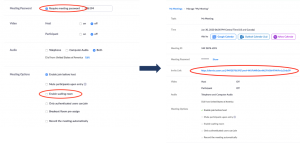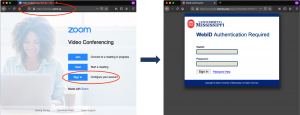As part of ongoing efforts to fight “Zoom-bombing” and promote safe and secure online meeting spaces, on 27 September 2020 Zoom will require that all meetings have a Passcode or a Waiting Room enabled for all accounts. Zoom users are in control of meeting security selections, and Zoom has designed the options with security and ease of use in mind. To learn more, go to Zoom Help Center’s FAQ Meetings Waiting Room and Passcode Requirements July 2020.
We understand that Zoom users may not wish to manually admit every participant to every Zoom meeting they host, as this can be tedious. Fortunately, there are some options available to reduce the burdens on hosts.
Passcode
First, it should be noted that Waiting Room will be automatically included only for those meetings that were not scheduled with a Passcode. So, one option is simply to enable the Passcode feature when scheduling the meeting. The Passcode will then be included in the invitation auto-generated by Zoom. If you choose this route, make sure that having done so, you scroll down and confirm that the Enable Waiting Room box under Meeting Options is unchecked.
Waiting Room
If you do not wish to use a passcode, it is possible to configure the Waiting Room feature to be more user-friendly, specifically by exempting known users from being caught in the Waiting Room. Check out the Zoom Help Center for more information about Waiting Room.
UM SSO
Remember, every UM employee and student has a Zoom account that can be accessed by going to olemiss.zoom.us and signing in with UM WebID and password; no account setup or approval process is required.
If you have questions relating to this change or need help with Zoom at UM generally, email zoom@olemiss.edu.